Not finding the perfect image or product on ShopLook?
We strongly encourage our users to add their own products to ShopLook by using our Chrome browser extension.
By using the clipper:
- You can bring any image from any of your favorite websites
- Other users can link back to the original website to learn more about the product or image including seeing the price.
Here is how to use our web clipper to add images to ShopLook
Step 1: Add ShopLook Chrome Browser Extension
Add the ShopLook Clipper tool to your Chrome here. Are you not using Google Chrome as your web browser? You should start! :-) It is the best way to experience ShopLook and you will absolutely love the ease of our clipper.
Step 2: Clip an image from any website
Now that you have added the ShopLook Clipper to your browser, you will see the ShopLook Icon appear on your toolbar.
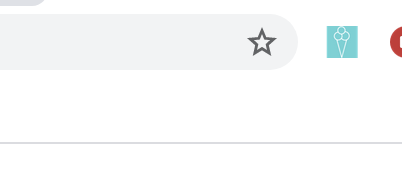
Open up a new tab on your Chrome browser and go to ANY website. From there, find your favorite product or image. Now you can simply add the image to ShopLook in one of two ways (it may depend on the site)
Method 1: Click the ShopLook icon from your browser menu. This should open up a window that allows you to select any images we detect from this page (Not seeing a pop-up or the image you are looking for? Try method 2)

Method 2: Right-click on the image you want to add from the page. A chrome menu should appear giving you the option to select 'ShopLook clipper'. Select that and click on 'Send to ShopLook'. This should open up a pop-up that allows you to select the image and add it to ShopLook.
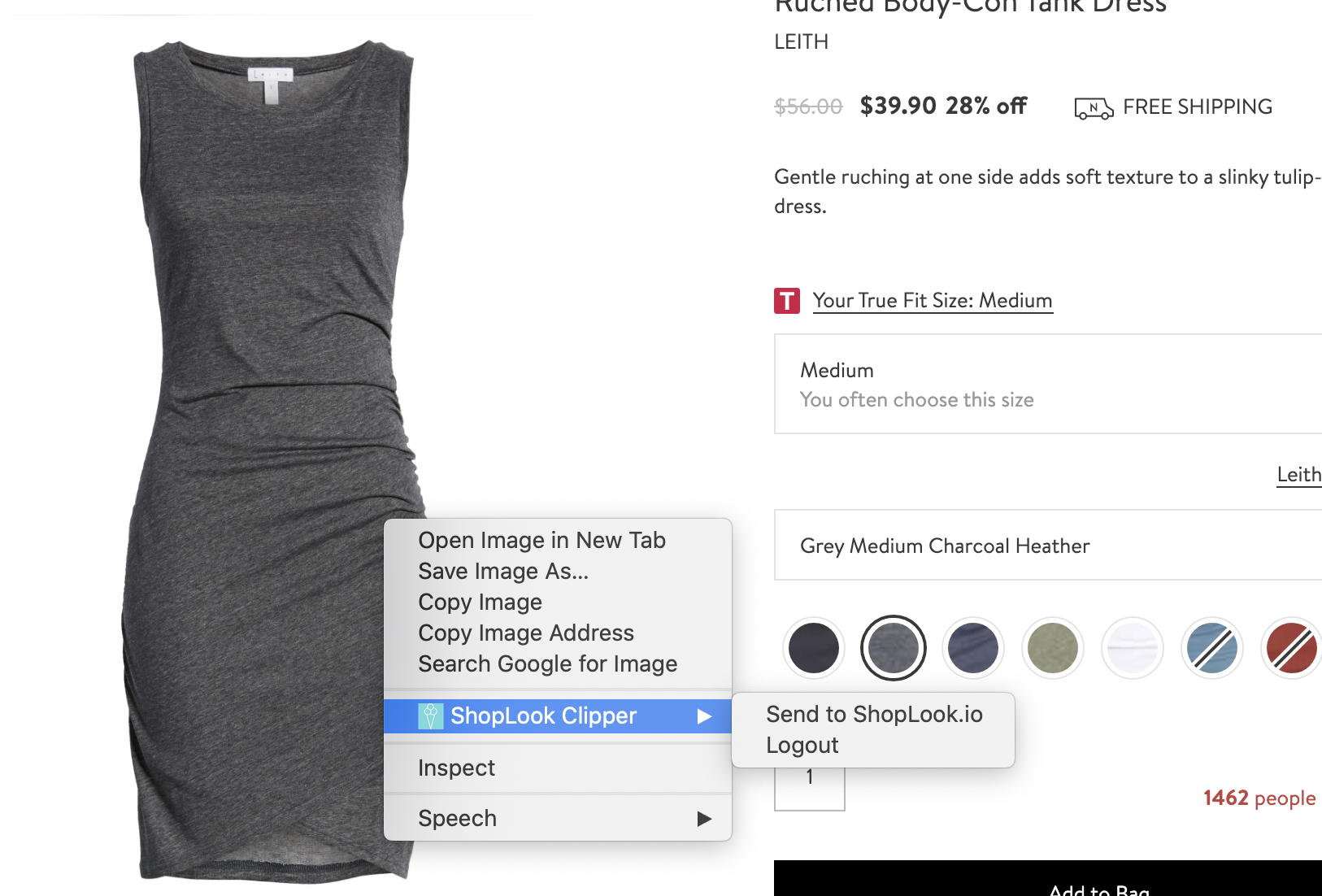
Still not able to select the image you want? This means that the website you are using does not support images to be clipped.
Pro-tips:
- If you are adding product images, it is recommended to ALWAYS clip from the product page and not the feed that lists multiple products. This allows you or other users to easily return back to view that product!
- Although we do our best to automatically capture the price of a product you clipped, we suggest always entering the price manually if you can/ have noticed the price of your product does not get added to ShopLook.
Step 3: Open up ShopLook and enjoy using the image!
Now that you have clipped your product, you can open up ShopLook and use that image! Simply go to the canvas and click on 'My uploads'.
Not seeing the product image? This may be because the image source or format was blocked by our servers and we could not retrieve the image. The only way around this is to try to find that image or product somewhere else and try clipping again.
See, that was easy! Enjoy clipping and creating.
Troubleshooting: Are you trying to clip a product from a popular website and are running into issues? We want to hear from you! Please open a ticket or contact us at hi@shoplook.io letting us know. We are constantly working to improve our clipper and this feedback helps.

Comments
0 comments
Article is closed for comments.