Depending on how you are using ShopLook, instructions may vary.
Web-users
In order to share your design, you first have to save the image on your device.
Step 1: Save the image of your design to your device
- Go to your dashboard page
- Click on the 'designs' section (should be open by default)
- Click on any of the designs in the published or drafts tab to open up the outfit page (here is an example of what this page should look like)
- Right-click on the outfit and 'Save image as'.
- Click save on the pop-up that appears (may vary based on your operating system)
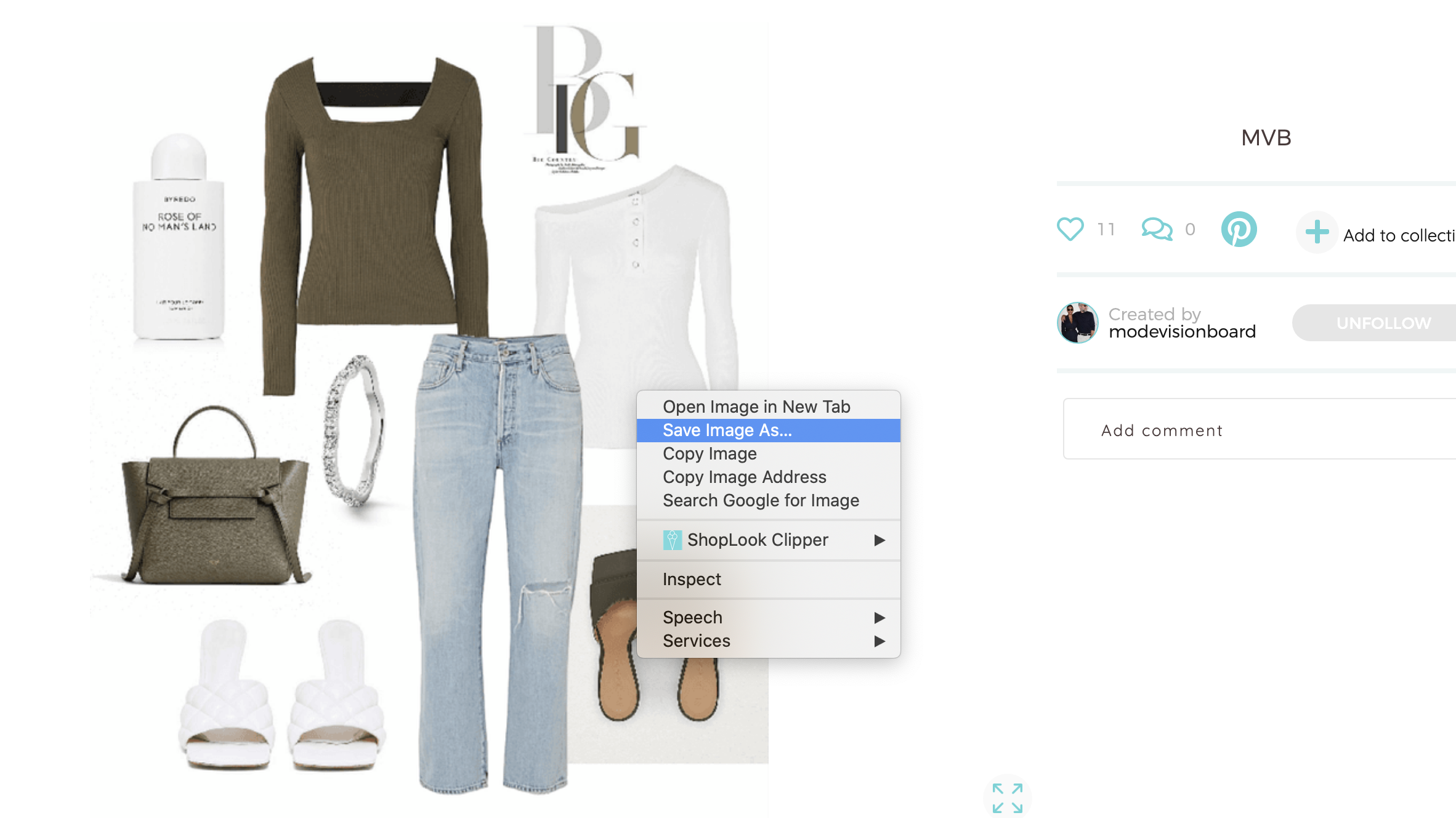
For non-chrome users, step 4 & 5 may vary. See these resources to learn how to save images to your device based on the browser you are using:
Step 2: Share the image with your favorite social media platform
Once the image is saved, you can easily upload that image to any social media platform as you would normally. To help users navigate to the outfit you created, we recommended including the link to your outfit where possible.
iOS users
- Go to your 'account' tab
- Click on the image of the design you want to save and click 'view'
- Click the share icon (see below how to recognize it)
- This would prompt open your iPhone's menu for sharing. Scroll to find an app you want to share your image to.
Note: This method of sharing will not include a link to your design. To share a link, we recommend login into ShopLook using our web experience (shoplook.io).
Here is how the share icon looks
![]()

Comments
0 comments
Article is closed for comments.